Student Tip: Use Google Docs and Calendar to Import Class Syllabi
September 3, 2010
Taylor Bell is a Google Student Ambassador at Boise State University. From time to time, we'll have ambassadors like Taylor share some of their favorite tips and tricks for making Google tools and applications useful for student life. If you have a tip to share on this blog, please let us know!
So you probably all already know that Google Calendar is a lifesaver when it comes to organizing classes. The problem, though, is that sometimes professors don’t create a Calendar-ready syllabus for us! Don’t fret – here I'll share how I've managed to harness the power of Google Docs to streamline a Calendar for each of my classes, so hopefully you can do the same.
Start by loading the template located at http://bit.ly/importtemplate, then rename it to correspond to the name of the class syllabus you’re working on. Leaving the header row, fill in the assignment and due date, as well as the time.
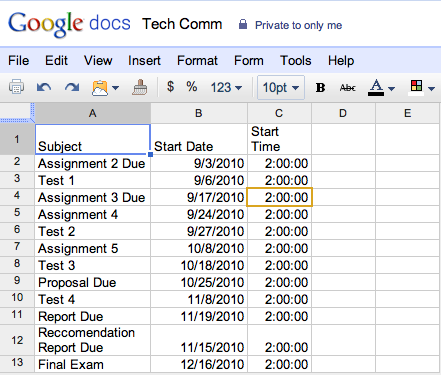
After you’ve finished filling in your due dates, go to File > Download As > CSV. This will create a comma-delimited text file of your schedule that’s ready to be imported directly into Google Calendar.
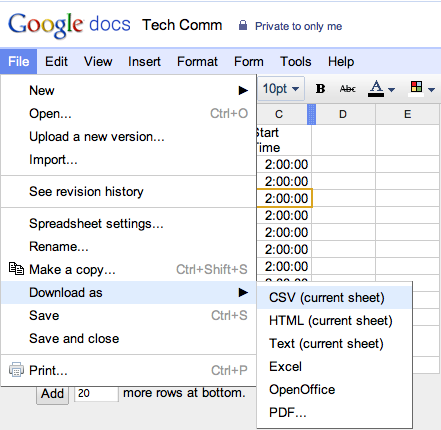
With your CSV saved to your computer, head over to Google Calendar. Go into Settings (in the top right corner), then click Calendars. Scroll down to the “Create New Calendar” button then create a calendar with the name of your class. In my case, the class is called "Technical Communication" (it's a good one). Once your calendar is created, go back to Calendar Settings, and click on “Import Calendar.” Then locate your .csv file, and choose your newly-created calendar.
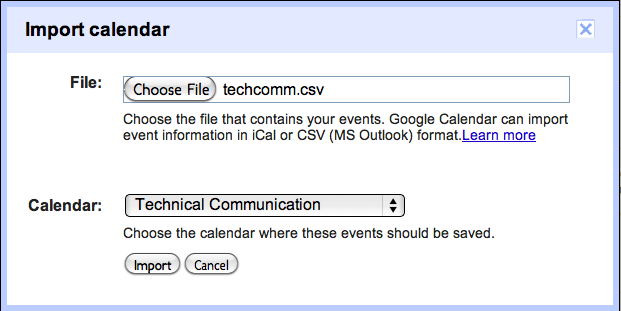
After clicking the Import button, you will receive a message about successfully importing your events, and they will show up automatically on your Calendar! There are, of course, variations available. For example, if you prefer to just have one calendar called “School,” you could use the import template to create one massive CSV for all of your classes, then follow the rest of the steps. Either way, it beats typing in each individual due dates manually!
So you probably all already know that Google Calendar is a lifesaver when it comes to organizing classes. The problem, though, is that sometimes professors don’t create a Calendar-ready syllabus for us! Don’t fret – here I'll share how I've managed to harness the power of Google Docs to streamline a Calendar for each of my classes, so hopefully you can do the same.
Start by loading the template located at http://bit.ly/importtemplate, then rename it to correspond to the name of the class syllabus you’re working on. Leaving the header row, fill in the assignment and due date, as well as the time.
After you’ve finished filling in your due dates, go to File > Download As > CSV. This will create a comma-delimited text file of your schedule that’s ready to be imported directly into Google Calendar.
With your CSV saved to your computer, head over to Google Calendar. Go into Settings (in the top right corner), then click Calendars. Scroll down to the “Create New Calendar” button then create a calendar with the name of your class. In my case, the class is called "Technical Communication" (it's a good one). Once your calendar is created, go back to Calendar Settings, and click on “Import Calendar.” Then locate your .csv file, and choose your newly-created calendar.
